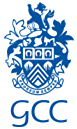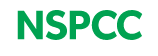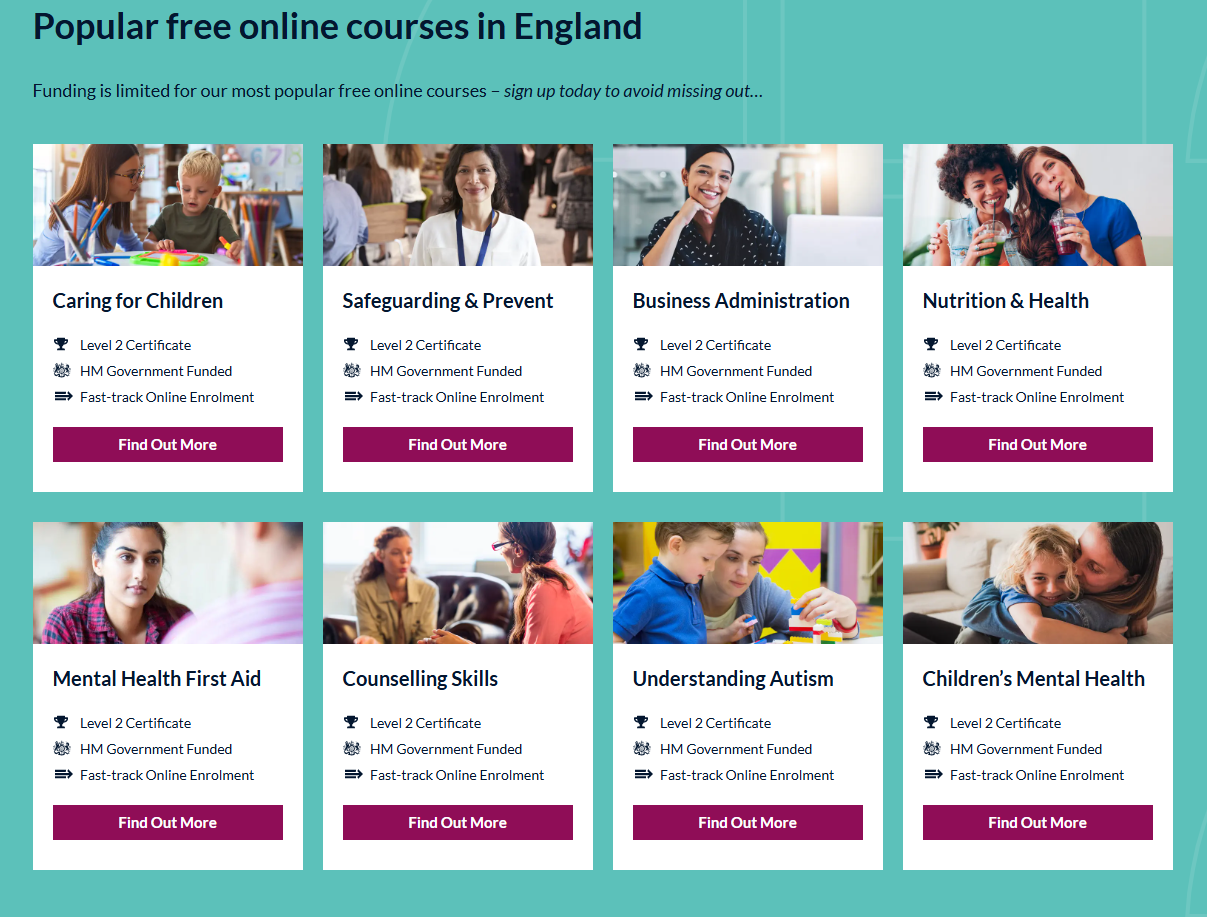Safeguarding Hub
Keeping Children safe is a responsibility we all share. Children thrive when they are well looked after and cared for. As a school, we have a statutory obligation to keep children safe and this is set out very clearly in the legal documents you will find on: Our Safeguarding Policies page, including the 2024 Keeping Children Safe in Education (KCSIE)
Safeguarding Level 1 for Education (Every 3 Years E-Learning)
FORM LMS Registration & Booking Guidance
-
Firstly, each user will need to individually register by clicking the link (sign up key) https://app.melearning.co.uk/auth/validate-key?registerKey=RJGSZBXY
-
You will need to ensure you select the correct school from the ‘Organisation Unit’ dropdown list to see the courses available to you after registration. If you fail to do this, you will not be put in the correct workspace
-
You will need to register with your work/school email address where possible.
-
See the below picture for what your sign-up page will look like. Please speak with your manager in the first instance if you are unsure what to put. If you don’t have individual teams in your provision, please just put your school’s name.
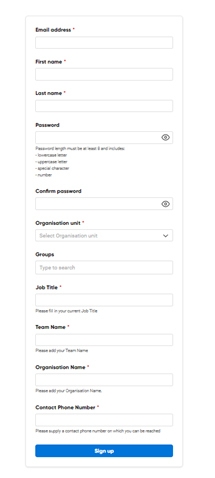
-
Once you have registered on the platform, you will need to validate your email address by opening the email sent to your registered email address. You will need to do this within 24 hours of registering or your account will become frozen. Please check your junk mail for your validation email.
-
Once registered, you will see a welcome message detailing any important information. Please add gsce@melearning.co.uk and form@melearning.co.uk to your email contacts safe list to receive notifications about your account and bookings you make.
-
You can then click ‘Browse Courses’ at the top of the screen to see what courses you are able to book on to.
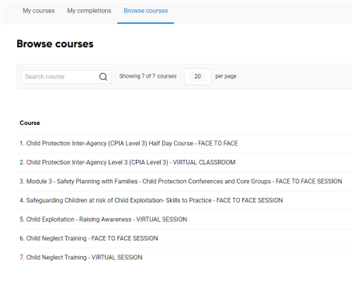
-
You will need to select the ‘view’ button next to each course to find the course information. If the course is suitable, please then click ‘Enrol’ at the top of the screen. Once you have enrolled, you can then see available dates to select a specific session. please click ‘Book’ to reserve your place. Please allow time for the course dates to load. This may take up to a minute.
-
Once you have selected a session, you will be sent an automated email to say that you have booked on. If you have not received this, please check your junk folder and add gsce@melearning.co.uk to your safe sender list, turnITon our ICT supportdepartment can help you with this.
-
If you need to cancel a booking, you can do this via your account up to 7 days prior to your session starting. After this date you will need to contact the GSCP training team. Please note after the 7-day cut off, non-attendance will count towards one of your sectors purchased places.
-
Certificates will be uploaded automatically on completion of the course to your FORM LMS account. This can be found in the ‘my completions’ section. You will need to click the award icon to firstly download the certificate and then save to your computer. You will need a PDF viewer to be able to view the certificate.
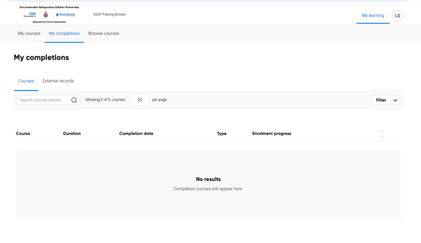
FAQ’s
-
I get a validation error message when trying to send an invitation: you may have put a space in the phone number or used +44 which is unsupported OR you may have added a space at the start or end of a mandatory field.
-
I can’t see courses in the catalogue or see available dates – this may take a few moments to appear due to screen loading time and the number of users in your organisation.
-
I cannot see the courses on the list when enrolling as part of the invitation process – start to type the name of the course in the box and it should appear.
-
There are issues with my e-learning courses running properly - you need to ensure the platform is being accessed via Google Chrome, Firefox or Edge. Other internet sources may cause loading problems.
-
I can’t see the certificate? Please go to ‘my completions’ and select the award icon. You will need to first download it to save and print. You will need a PDF viewer application to display the certificate properly.